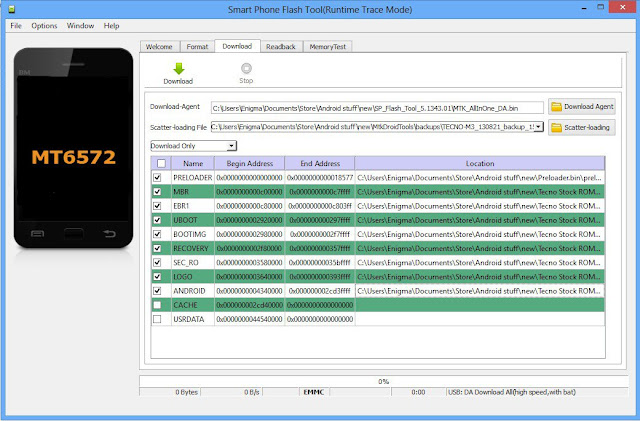Have you damage your handheld device software? Do you want to fix it and don`t know how? This simple and effective method will teach you how to unbrick android phones using Sp-flash tools
Requirement
* A PC
* USB Cord
* Click here to download and Manually install VCOM drivers on your PC
* Ensure there's an SD card in the phone you wish to flash the files to
* Scatter file + files to be flashed Click here to see how to make an MTK Backup).
* Download SP Flash tool ( Version 5.x )
Note
If you get any error in SP Flash tool or the phone still didn't work after flashing, I made a list of SP Flash Tool errors, their meanings and how to resolve them click here to see.
Procedure
- Remove the battery from the phone and slot it back in without booting the phone (If the battery is inbuilt then simply switch if off). Also, ensure there's a formatted SD card in the phone (if there's an SD card slot)
- Launch SP Flash Tool as Administrator
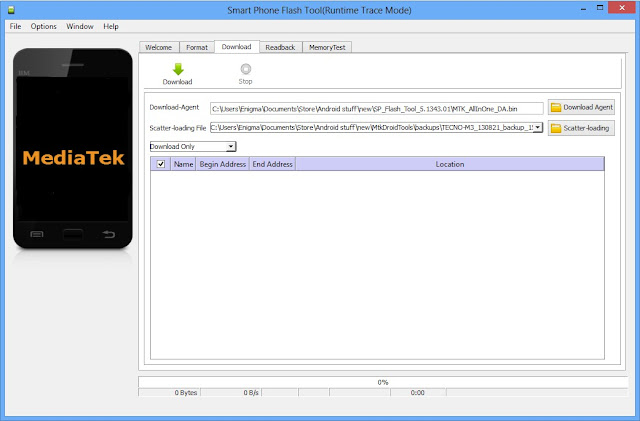
- Click on Scatter-loading by the right
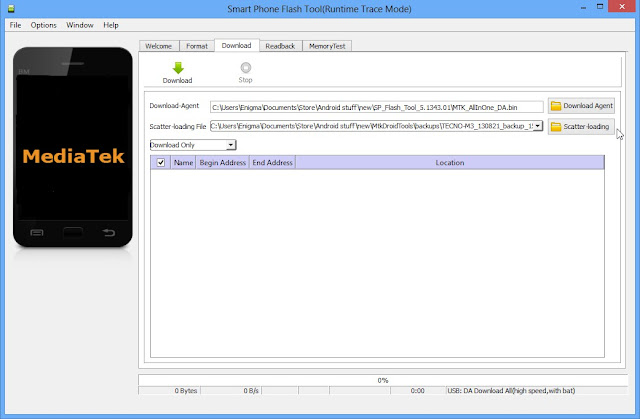
- In the window that pops up, select the scatter file for your phone model then click Open (scatter file is a text file with the word "scatter" in its name
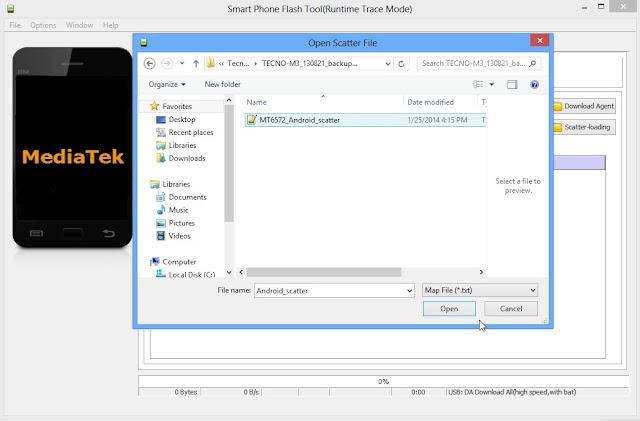
- A list with ticked boxes should appear in SP flash tool (preloader, mbr, ebr etc)
- Step a,b,c,d,e,f
These steps is only for when you wish to format the phone. Skip if you don't wish to format
- a. Click Format at the top
- b. After clicking Format, a dialogue box will pop up, ensure that 'Auto Format Flash' and 'Format whole flash without Boot-loader' are selected
- c. Click OK, Stop should now be red or green in color
- d. Connect the switched off phone (with battery inside) to the PC via USB cord
- e. A progress bar should load till you get a 'Success' message (green circle with OK)
- f. Disconnect the phone from PC
- . Uncheck the box in front of any item you do not wish to flash
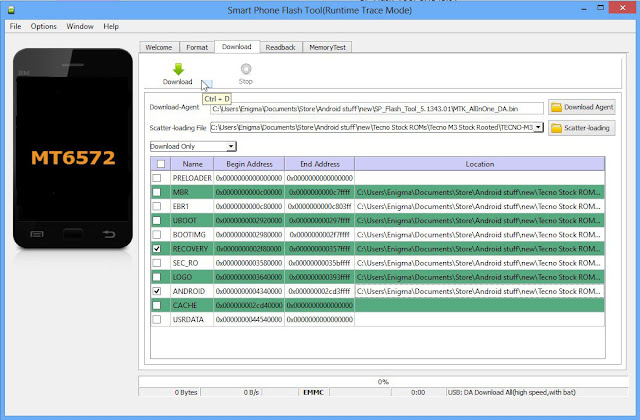
- To manually load an item that doesn't automatically get ticked after loading the scatter file, tick the box in front of that item then double-click its Location and select the corresponding file in the window that pops up
- Once the file(s) you wish to flash is (are) ticked, click Download (with an arrow above it)
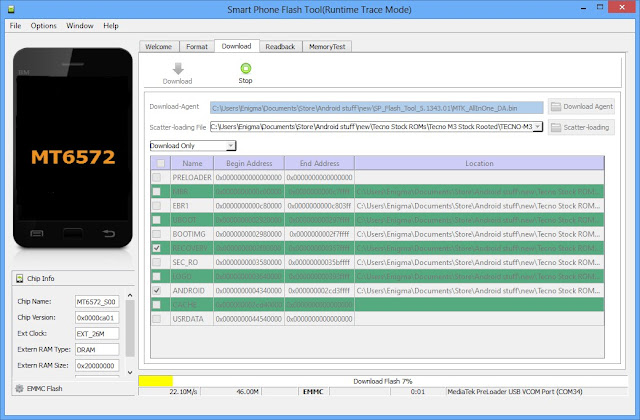
- Stop should now be prominent while other options should be grayed out
- Connect the switched off phone (with battery inside) to the PC via USB cord
- A progress bar should start running.
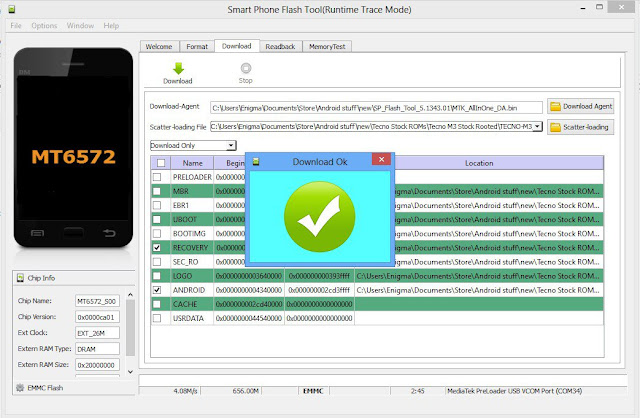
- Wait till you get a Success message (green circle with OK), do not interrupt before then
- Disconnect the phone, remove the battery for 15 seconds (if removable), slot it back in then power up the phone
- Ensure to do a factory reset in recovery mode to clear any errors