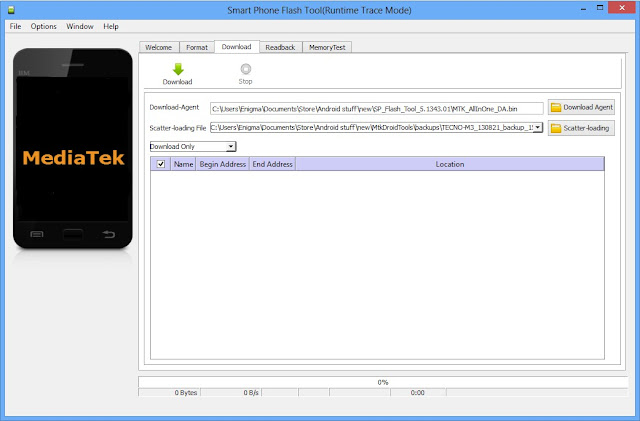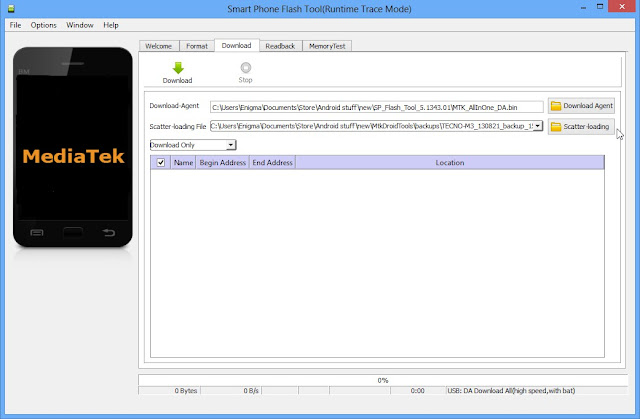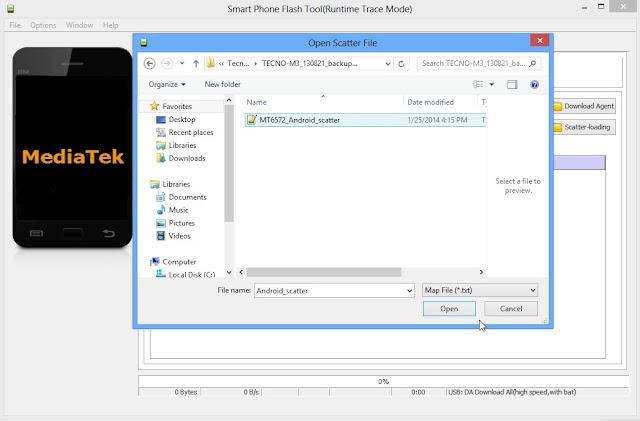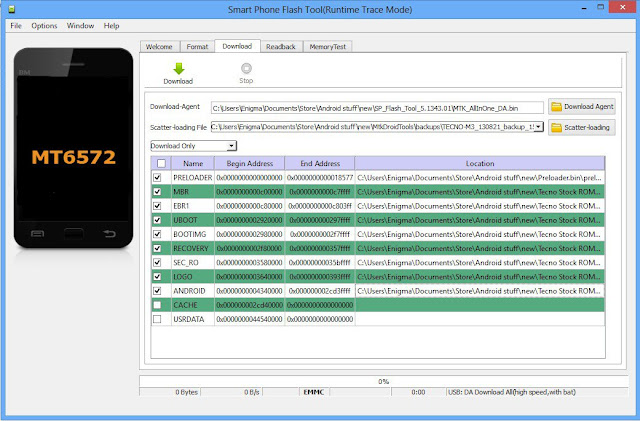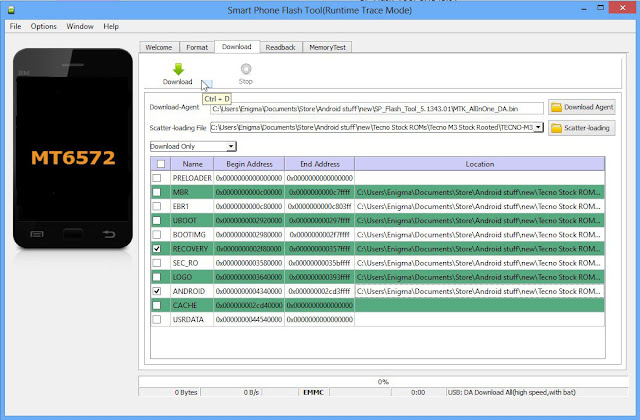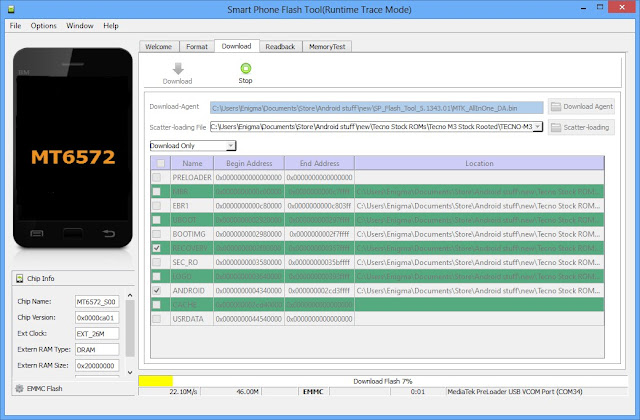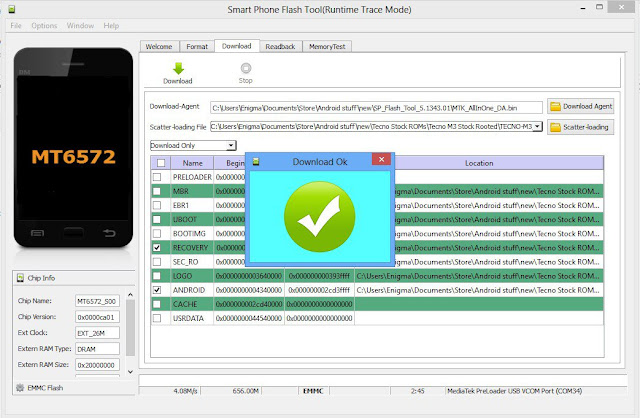*#*#778O#*#* = Factory Data Reset
*#*#I472365#*#* = Quick GPS Test
*#*#0673#*#* OR *#*#0289#*#* = Audio Test
*#*#2664#*#* = Touch Screen Test
#’#273283*255*663282*#*#* = Backup Media Files
*#*#0283#*#* = Packet Loopback Test
*2767*3855# = Reinstalls The Phones Firmware & Format Your Phone
*#*#232339#*#* OR *#*#526#*#* = wireless Lan Test
*#*# 1575#*#* = Different GPS Test
*#*#4636#*#*‘ = Complete Information About your Phone
*#*#2663#*#* = Touch Screen Version
*#*#232337#*# = Displays bluetooth Device Address
*#*#4986*2650468#*#* = PDA, Phone. Hardware, RF Call Date
*#*#44336#*#* = Displays Build Time
*#06# = Displays IMEI Number
*#*#8255#*#* = Google Talk Service Monitoring
*#*#I I I I#*#* | *‘#*#2222#*#* = FTA Software Version FTA | Hardware \/Version
*#*#3264#*#* = Rom version
*#*#23233I#‘*#* = bluetooth Test
*#*# 1234#’#’ = PDA and Phone Firmware Info
*#*#0*#*#*= LCD Display Test
*#*#0842#*#* Vibration and Backlight Test
*#*#0588#*#* = Proximity Sensor Test
*#*#232338#*#* = Wi-Fi Mac Address
*#*#7262626#*#*= Field Test
*#*#34971539#*#* = Camera Update
*#*#19732840#*#* = Enable Test Mode
*#06# – IMEI number
*#0*# – Enter the service menu on newer phones like Galaxy S III
*#*#4636#*#* – Phone information, usage statistics and battery
*#*#34971539#*#* – Detailed camera information
*#*#273282*255*663282*#*#* – Immediate backup of all media files
*#*#197328640#*#* – Enable test mode for service
*#*#232339#*#* – Wireless LAN tests
*#*#0842#*#* – Backlight/vibration test
*#*#2664#*#* – Test the touchscreen
*#*#1111#*#* – FTA software version (1234 in the same code will give PDA and firmware version)
*#12580*369# – Software and hardware info
*#9090# – Diagnostic configuration
*#872564# – USB logging control
*#9900# – System dump mode
*#301279# – HSDPA/HSUPA Control Menu
*#7465625# – View phone lock status
*#*#7780#*#* – Reset the /data partition to factory state
*2767*3855# – Format device to factory state (will delete everything on phone)
##7764726 – Hidden service menu for Motorola Droid
*#*#7594#*#* – Enable direct powering down of device once this code is entered
*#*#273283*255*663282*#*#* – Make a quick backup of all the media files on your Android device
*#*#232338#*#* – Shows Wi-Fi MAC address
*#*#1472365#*#* – Perform a quick GPS test
*#*#1575#*#* – For a more advanced GPS test
*#*#0283#*#* – Perform a packet loopback test
*#*#0*#*#* – Run an LCD display test
*#*#0289#*#* – Run Audio test
*#*#2663#*#* – Show device’s touch-screen version
*#*#0588#*#* – Perform a proximity sensor test
*#*#3264#*#* – Show RAM version
*#*#232331#*#* – Run Bluetooth test
*#*#232337#*# – Show device’s Bluetooth address
*#*#7262626#*#* – Perform a field test
*#*#8255#*#* – Monitor Google Talk service
*#*#4986*2650468#*#* – Show Phone, Hardware, PDA, RF Call Date firmware info
*#*#1234#*#* – Show PDA and Phone firmware info
*#*#2222#*#* – Show FTA Hardware version
*#*#44336#*#* – Show Build time and change list number
*#*#8351#*#* – Enable voice dialing log mode, dial *#*#8350#*#* to disable it
##778 (+call) – Show EPST menu
These codes are specific to HTC devices only:
*#*#3424#*#* – Run HTC function test program
*#*#4636#*#* – Show HTC info menu
##8626337# – Run VOCODER
##33284# – Perform field test
*#*#8255#*#* – Launch Google Talk service monitor
##3424# – Run diagnostic mode
##3282# – Show EPST menu
##786# – Reverse Logistics Support
Did it work? please leave us a comment.