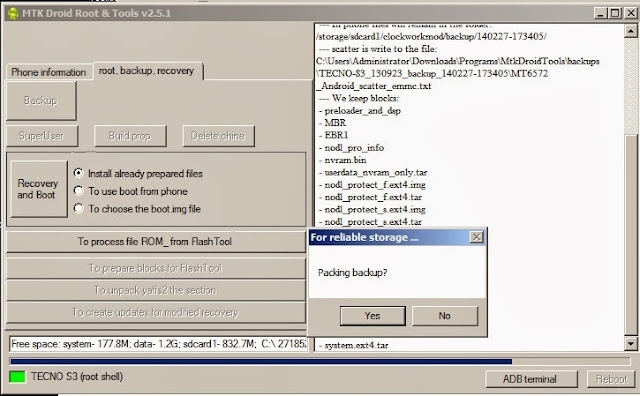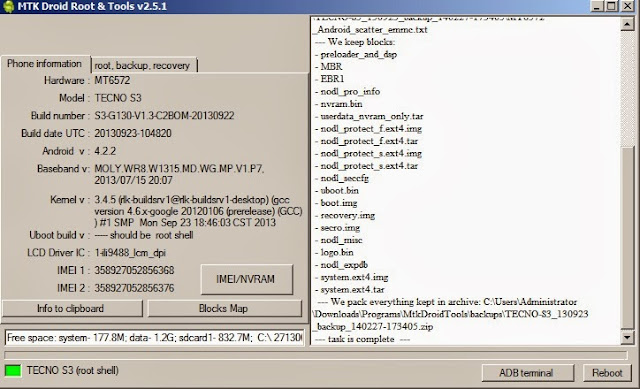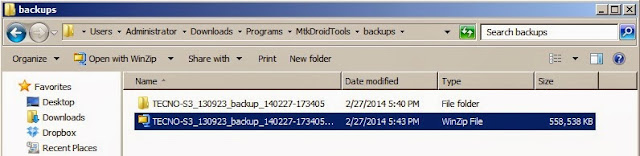This Method will tech you how to create stock ROM using MTK droid tools, it is the same for all MTK Android Devices.
Tools Require
* A working Android phone
* Download PdaNet
* Download MTKDroid Tools
* PC
* USB Cord
* Enough space (at least 4GB) on the SD card / phone Storage (to avoid the insufficient storage space error)
Please Note
* If you get an error saying "Error: file adb not install" click here to fix it
* If you get an error saying "insufficient space on device" then ensure there's at least 4GB free space on both phone storage and SD card (if supported) then install Busybox on the phone
* If you get an error like "Preparation of files for FlashTool is impossible, file isn't found" then remove all scatter files in the backup folder except one and rename this last one to MT65??_Android_scatter ( where "??" represents the number for your phone model e.g MT6572_Android_scatter)
* If you get an error like "ERROR: Zero file, no space left on device!" click here
* If you get -- ERROR : --- TotalBytesPerChunk Not Found. Set default Page/Spare=2048/64 !!! then slot in an SD card into the phone and install Busybox on the phone.
Procedure
* Enable USB debugging on the good MTK phone (Settings > Developer > Tick USB Debugging) then connect it to PC. If you don't find Developer under Settings then go to Settings > About > Keep taping Build Number
* Install PdaNet on the PC with the USB debugging enabled working MTK phone still connected (Select Other from the list of devices during installation)
* At the end of PdaNet installation, you should get a "drivers successfully installed" message
* Exit PdaNet in system tray (bottom right corner of PC)
* Launch MTK droid tools as Administrator (right-click > run as Administrator) still with the working MTK phone connected to PC
* MTK droid tools should detect and display the phones details by the left along with a yellow box at the bottom
* Click ROOT at the bottom of MTK and select Yes/OK if prompted on PC and Grant if prompted on phone
* A progress bar should load at the bottom shortly after which the yellow box should become green
* Click on the root,backup,recovery tab at the top
* Click Backup (MTK should keep writing some things by the right hand side during backup) and wait till backup is complete
* If you get a prompt to pack backup, select No.
* Once backup is complete, don't close MTK droid tools
* Go to the MTK droid tools folder > Backups > Folder named after the phone's model e.g Tecno_m3_backup.... and take note of this folder as the 'Backup folder' because we'll be referring to it soon
* Go back to MTK droid tools and click 'To prepare blocks for Flash Tool'
* A window will open, in this window, navigate to the Backup folder (mentioned above) and select the md5 file
* MTK will start copying some items (check the right hand side) so wait till copying is complete
* Once copying is complete, open the Backup folder and you should see a folder named "!Files to flash"
* The !files to flash folder is a selection of files needed to use Sp Flash tool, keep it well
* Both the !files to flash folder and the x_backup folder (which contains the !files to flash folder) are your phone's MTK backup
* If you need an MTK Droid tools backup of usrdata and cache then use MTK Droid Tools version 2.3.0 or do a read back using Sp flash tool click here
Tools Require
* A working Android phone
* Download PdaNet
* Download MTKDroid Tools
* PC
* USB Cord
* Enough space (at least 4GB) on the SD card / phone Storage (to avoid the insufficient storage space error)
Please Note
* If you get an error saying "Error: file adb not install" click here to fix it
* If you get an error saying "insufficient space on device" then ensure there's at least 4GB free space on both phone storage and SD card (if supported) then install Busybox on the phone
* If you get an error like "Preparation of files for FlashTool is impossible, file isn't found" then remove all scatter files in the backup folder except one and rename this last one to MT65??_Android_scatter ( where "??" represents the number for your phone model e.g MT6572_Android_scatter)
* If you get an error like "ERROR: Zero file, no space left on device!" click here
* If you get -- ERROR : --- TotalBytesPerChunk Not Found. Set default Page/Spare=2048/64 !!! then slot in an SD card into the phone and install Busybox on the phone.
Procedure
* Enable USB debugging on the good MTK phone (Settings > Developer > Tick USB Debugging) then connect it to PC. If you don't find Developer under Settings then go to Settings > About > Keep taping Build Number
* Install PdaNet on the PC with the USB debugging enabled working MTK phone still connected (Select Other from the list of devices during installation)
* At the end of PdaNet installation, you should get a "drivers successfully installed" message
* Exit PdaNet in system tray (bottom right corner of PC)
* Launch MTK droid tools as Administrator (right-click > run as Administrator) still with the working MTK phone connected to PC
* MTK droid tools should detect and display the phones details by the left along with a yellow box at the bottom
* Click ROOT at the bottom of MTK and select Yes/OK if prompted on PC and Grant if prompted on phone
* A progress bar should load at the bottom shortly after which the yellow box should become green
* Click on the root,backup,recovery tab at the top
* Click Backup (MTK should keep writing some things by the right hand side during backup) and wait till backup is complete
* If you get a prompt to pack backup, select No.
* Once backup is complete, don't close MTK droid tools
* Go to the MTK droid tools folder > Backups > Folder named after the phone's model e.g Tecno_m3_backup.... and take note of this folder as the 'Backup folder' because we'll be referring to it soon
* Go back to MTK droid tools and click 'To prepare blocks for Flash Tool'
* A window will open, in this window, navigate to the Backup folder (mentioned above) and select the md5 file
* MTK will start copying some items (check the right hand side) so wait till copying is complete
* Once copying is complete, open the Backup folder and you should see a folder named "!Files to flash"
* The !files to flash folder is a selection of files needed to use Sp Flash tool, keep it well
* Both the !files to flash folder and the x_backup folder (which contains the !files to flash folder) are your phone's MTK backup
* If you need an MTK Droid tools backup of usrdata and cache then use MTK Droid Tools version 2.3.0 or do a read back using Sp flash tool click here
This procedure is the same for all MTK based Android phones (e.g Tecno, Gionee, Infinix, TLC, Opsson, Innjoo, Lead1 etc )
# See the video tutorial below or @ http://youtu.be/AJLgSD9zHb8
Tools needed
* A working MTK phone
* Download PdaNet
* Download MTK Droid tools
* PC
* USB Cord
* Enough space (at least 4GB) on the SD card / phone Storare (to avoid the insufficient strorage space error)
Note
* If you get an error saying "Error: file adbd not install" then read https://forum.hovatek.com/thread-1219.html to fix it
* If you get an error saying "insufficient space on device" then ensure there's at least 4GB free space on both phone storage and SD card (if supported) then install Busybox on the phone
* If you get an error like "Preparation of files for FlashTool is impossible, file isn't found" then remove all scatter files in the backup folder except one and rename this last one to MT65??_Android_scatter ( where "??" represents the number for your phone model e.g MT6572_Android_scatter)
* If you get an error like "ERROR: Zero file, no space left on device!" then read https://forum.hovatek.com/thread-6407.html
* If you get -- ERROR : --- TotalBytesPerChunk Not Found. Set default Page/Spare=2048/64 !!! then slot in an SD card into the phone and install Busybox on the phone.
Procedure
* Enable USB debugging on the good MTK phone (Settings > Developer > Tick USB Debugging) then connect it to PC. If you don't find Developer under Settings then go to Settings > About > Keep taping Build Number
* Install PdaNet on the PC with the USB debugging enabled working MTK phone still connected (Select Other from the list of devices during installation)
* At the end of PdaNet installation, you should get a "drivers successfully installed" message
* Exit PdaNet in system tray (bottom right corner of PC)
* Launch MTK droid tools as Administrator (right-click > run as Administrator) still with the working MTK phone connected to PC
* MTK droid tools should detect and display the phones details by the left along with a yellow box at the bottom
* Click ROOT at the bottom of MTK and select Yes/OK if prompted on PC and Grant if prompted on phone
* A progress bar should load at the bottom shortly after which the yellow box should become green
* Click on the root,backup,recovery tab at the top
* Click Backup (MTK should keep writing some things by the right hand side during backup) and wait till backup is complete
* If you get a prompt to pack backup, select No.
* Once backup is complete, don't close MTK droid tools
* Go to the MTK droid tools folder > Backups > Folder named after the phone's model e.g Tecno_m3_backup.... and take note of this folder as the 'Backup folder' because we'll be referring to it soon
* Go back to MTK droid tools and click 'To prepare blocks for Flash Tool'
* A window will open, in this window, navigate to the Backup folder (mentioned above) and select the md5 file
* MTK will start copying some items (check the right hand side) so wait till copying is complete
* Once copying is complete, open the Backup folder and you should see a folder named "!Files to flash"
* The !files to flash folder is a selection of files needed to use Sp Flash tool, keep it well
* Both the !files to flash folder and the x_backup folder (which contains the !files to flash folder) are your phone's MTK backup
* If you need an MTK Droid tools backup of usrdata and cache then use MTK Droid Tools version 2.3.0 or do a read back using Sp flash tool (see https://forum.hovatek.com/thread-526.html ) - See more at: https://forum.hovatek.com/thread-468.html#sthash.S6wsocNU.dpuf
# See the video tutorial below or @ http://youtu.be/AJLgSD9zHb8
Tools needed
* A working MTK phone
* Download PdaNet
* Download MTK Droid tools
* PC
* USB Cord
* Enough space (at least 4GB) on the SD card / phone Storare (to avoid the insufficient strorage space error)
Note
* If you get an error saying "Error: file adbd not install" then read https://forum.hovatek.com/thread-1219.html to fix it
* If you get an error saying "insufficient space on device" then ensure there's at least 4GB free space on both phone storage and SD card (if supported) then install Busybox on the phone
* If you get an error like "Preparation of files for FlashTool is impossible, file isn't found" then remove all scatter files in the backup folder except one and rename this last one to MT65??_Android_scatter ( where "??" represents the number for your phone model e.g MT6572_Android_scatter)
* If you get an error like "ERROR: Zero file, no space left on device!" then read https://forum.hovatek.com/thread-6407.html
* If you get -- ERROR : --- TotalBytesPerChunk Not Found. Set default Page/Spare=2048/64 !!! then slot in an SD card into the phone and install Busybox on the phone.
Procedure
* Enable USB debugging on the good MTK phone (Settings > Developer > Tick USB Debugging) then connect it to PC. If you don't find Developer under Settings then go to Settings > About > Keep taping Build Number
* Install PdaNet on the PC with the USB debugging enabled working MTK phone still connected (Select Other from the list of devices during installation)
* At the end of PdaNet installation, you should get a "drivers successfully installed" message
* Exit PdaNet in system tray (bottom right corner of PC)
* Launch MTK droid tools as Administrator (right-click > run as Administrator) still with the working MTK phone connected to PC
* MTK droid tools should detect and display the phones details by the left along with a yellow box at the bottom
* Click ROOT at the bottom of MTK and select Yes/OK if prompted on PC and Grant if prompted on phone
* A progress bar should load at the bottom shortly after which the yellow box should become green
* Click on the root,backup,recovery tab at the top
* Click Backup (MTK should keep writing some things by the right hand side during backup) and wait till backup is complete
* If you get a prompt to pack backup, select No.
* Once backup is complete, don't close MTK droid tools
* Go to the MTK droid tools folder > Backups > Folder named after the phone's model e.g Tecno_m3_backup.... and take note of this folder as the 'Backup folder' because we'll be referring to it soon
* Go back to MTK droid tools and click 'To prepare blocks for Flash Tool'
* A window will open, in this window, navigate to the Backup folder (mentioned above) and select the md5 file
* MTK will start copying some items (check the right hand side) so wait till copying is complete
* Once copying is complete, open the Backup folder and you should see a folder named "!Files to flash"
* The !files to flash folder is a selection of files needed to use Sp Flash tool, keep it well
* Both the !files to flash folder and the x_backup folder (which contains the !files to flash folder) are your phone's MTK backup
* If you need an MTK Droid tools backup of usrdata and cache then use MTK Droid Tools version 2.3.0 or do a read back using Sp flash tool (see https://forum.hovatek.com/thread-526.html ) - See more at: https://forum.hovatek.com/thread-468.html#sthash.S6wsocNU.dpuf