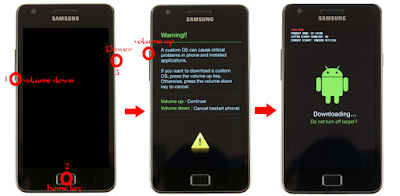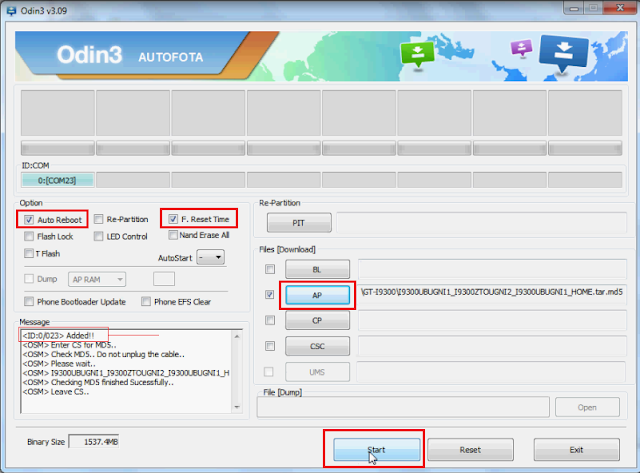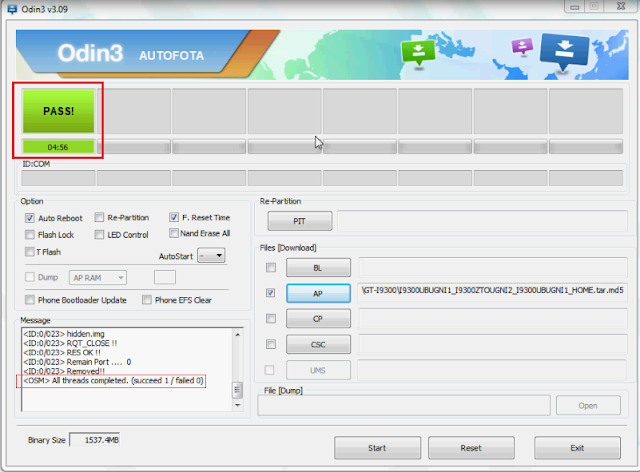This tutorial will teach you how to install MT65xx mediatek USB VCOM drives on any windows operating system manually. It is a straight and painless procedure, so sit back and enjoy.
Requirement
Note:
Procedure
Requirement
- Download MediaTek USB VCOM drivers
- Download USB Deview ( 32 bit here : 64 bit here )
Note:
- You might need to disable drivers signature verification in Windows for this to work smoothly.
- If you have access to a working phone of the same model then remove the battery from the working phone and connect to PC via USB cord. Mediatek preloader VCOM drivers should be automatically installed so you can skip the rest of this guide
Procedure
- Install USB Deview and use it to uninstall all Vcom, Mediatek and Preloader drivers
- Extract the contents of the Mediatek USB VCOM file above (input Hovatek if it file request for a password when extracting)
- In Windows, go to Control Panel and open Device Manager
- Click any of the device groups (any of the items on the list) you see there, then from Action menu, select Add legacy hardware
- Add hardware wizard will be opened, click next
- Select Install the hardware that I manually select from a list (Advanced)
- Click next two times and click Have Disk button
- Click browse and find where your driver's .inf file is, then select it (the .inf you'll select is located in drivers > USB Vcom driver > your OS) . Ensure to select the 64 bit .inf if your PC is 64 bit
- Click Open and OK. You will see the drivers listed.
- Select your driver there (select Mediatek Preloader USB VCOM Port)
- Click Next and finish installing
- If SP flash tool or other software still dont detect your phone then also install Mediatek DA VCOM (consider installing more from the list of drivers one at a time if need be )
- If you get the code 10 error after the installation, simply ignore it and proceed with SP flash tool. You're only getting that error because the driver is not digitally signed.
How
to manually install MT65xx (MediaTek) USB VCOM drivers on Windows - See
more at: https://forum.hovatek.com/thread-440.html#sthash.5Md8TUUb.dpuf
Requirement
1. Download MediaTek USB VCOM drivers
2. Download USB Deview ( 32 bit here : 64 bit here )
Note:
* You might need to disable drivers signature verification in Windows for this to work smoothly. see http://forum.hovatek.com/thread-752.html for the procedure
* If you have access to a working phone of the same model then remove the battery from the working phone and connect to PC via USB cord. Mediatek preloader VCOM drivers should be automatically installed so you can skip the rest of this guide
Procedure
# See the video tutorial below or @ http://youtu.be/sADkzyI8Z5Q
1. Install USBDeview and use it to uninstall all Vcom, Mediatek and Preloader drivers
1b. Extract the contents of the Mediatek USB VCOM file above ( The Password when extracting is Hovatek )
2. In Windows, go to Control Panel and open Device Manager
3. Click any of the device groups (any of the items on the list) you see there, then from Action menu, select Add legacy hardware
4. Add hardware wizard will be opened, click next
5. Select Install the hardware that I manually select from a list (Advanced)
6. Click next two times and click Have Disk button
7. Click browse and find where your driver's .inf file is, then select it (the .inf you'll select is located in drivers > USB Vcom driver > your OS) . Ensure to select the 64 bit .inf if your PC is 64 bit
8. Click Open and OK. You will see the drivers listed.
9. Select your driver there (select Mediatek Preloader USB VCOM Port)
10. Click Next and finish installing
11. If SP flash tool or other software still dont detect your phone then also install Mediatek DA VCOM (consider installing more from the list of drivers one at a time if need be )
12. If you get the code 10 error after the installation, simply ignore it and proceed with SP flash tool. You're only getting that error because the driver is not digitally signed.
- See more at: https://forum.hovatek.com/thread-440.html#sthash.5Md8TUUb.dpuf
1. Download MediaTek USB VCOM drivers
2. Download USB Deview ( 32 bit here : 64 bit here )
Note:
* You might need to disable drivers signature verification in Windows for this to work smoothly. see http://forum.hovatek.com/thread-752.html for the procedure
* If you have access to a working phone of the same model then remove the battery from the working phone and connect to PC via USB cord. Mediatek preloader VCOM drivers should be automatically installed so you can skip the rest of this guide
Procedure
# See the video tutorial below or @ http://youtu.be/sADkzyI8Z5Q
1. Install USBDeview and use it to uninstall all Vcom, Mediatek and Preloader drivers
1b. Extract the contents of the Mediatek USB VCOM file above ( The Password when extracting is Hovatek )
2. In Windows, go to Control Panel and open Device Manager
3. Click any of the device groups (any of the items on the list) you see there, then from Action menu, select Add legacy hardware
4. Add hardware wizard will be opened, click next
5. Select Install the hardware that I manually select from a list (Advanced)
6. Click next two times and click Have Disk button
7. Click browse and find where your driver's .inf file is, then select it (the .inf you'll select is located in drivers > USB Vcom driver > your OS) . Ensure to select the 64 bit .inf if your PC is 64 bit
8. Click Open and OK. You will see the drivers listed.
9. Select your driver there (select Mediatek Preloader USB VCOM Port)
10. Click Next and finish installing
11. If SP flash tool or other software still dont detect your phone then also install Mediatek DA VCOM (consider installing more from the list of drivers one at a time if need be )
12. If you get the code 10 error after the installation, simply ignore it and proceed with SP flash tool. You're only getting that error because the driver is not digitally signed.
- See more at: https://forum.hovatek.com/thread-440.html#sthash.5Md8TUUb.dpuf
Requirement
1. Download MediaTek USB VCOM drivers
2. Download USB Deview ( 32 bit here : 64 bit here )
Note:
* You might need to disable drivers signature verification in Windows for this to work smoothly. see http://forum.hovatek.com/thread-752.html for the procedure
* If you have access to a working phone of the same model then remove the battery from the working phone and connect to PC via USB cord. Mediatek preloader VCOM drivers should be automatically installed so you can skip the rest of this guide
Procedure
# See the video tutorial below or @ http://youtu.be/sADkzyI8Z5Q
1. Install USBDeview and use it to uninstall all Vcom, Mediatek and Preloader drivers
1b. Extract the contents of the Mediatek USB VCOM file above ( The Password when extracting is Hovatek )
2. In Windows, go to Control Panel and open Device Manager
3. Click any of the device groups (any of the items on the list) you see there, then from Action menu, select Add legacy hardware
4. Add hardware wizard will be opened, click next
5. Select Install the hardware that I manually select from a list (Advanced)
6. Click next two times and click Have Disk button
7. Click browse and find where your driver's .inf file is, then select it (the .inf you'll select is located in drivers > USB Vcom driver > your OS) . Ensure to select the 64 bit .inf if your PC is 64 bit
8. Click Open and OK. You will see the drivers listed.
9. Select your driver there (select Mediatek Preloader USB VCOM Port)
10. Click Next and finish installing
11. If SP flash tool or other software still dont detect your phone then also install Mediatek DA VCOM (consider installing more from the list of drivers one at a time if need be )
12. If you get the code 10 error after the installation, simply ignore it and proceed with SP flash tool. You're only getting that error because the driver is not digitally signed.
- See more at: https://forum.hovatek.com/thread-440.html#sthash.5Md8TUUb.dpuf
1. Download MediaTek USB VCOM drivers
2. Download USB Deview ( 32 bit here : 64 bit here )
Note:
* You might need to disable drivers signature verification in Windows for this to work smoothly. see http://forum.hovatek.com/thread-752.html for the procedure
* If you have access to a working phone of the same model then remove the battery from the working phone and connect to PC via USB cord. Mediatek preloader VCOM drivers should be automatically installed so you can skip the rest of this guide
Procedure
# See the video tutorial below or @ http://youtu.be/sADkzyI8Z5Q
1. Install USBDeview and use it to uninstall all Vcom, Mediatek and Preloader drivers
1b. Extract the contents of the Mediatek USB VCOM file above ( The Password when extracting is Hovatek )
2. In Windows, go to Control Panel and open Device Manager
3. Click any of the device groups (any of the items on the list) you see there, then from Action menu, select Add legacy hardware
4. Add hardware wizard will be opened, click next
5. Select Install the hardware that I manually select from a list (Advanced)
6. Click next two times and click Have Disk button
7. Click browse and find where your driver's .inf file is, then select it (the .inf you'll select is located in drivers > USB Vcom driver > your OS) . Ensure to select the 64 bit .inf if your PC is 64 bit
8. Click Open and OK. You will see the drivers listed.
9. Select your driver there (select Mediatek Preloader USB VCOM Port)
10. Click Next and finish installing
11. If SP flash tool or other software still dont detect your phone then also install Mediatek DA VCOM (consider installing more from the list of drivers one at a time if need be )
12. If you get the code 10 error after the installation, simply ignore it and proceed with SP flash tool. You're only getting that error because the driver is not digitally signed.
- See more at: https://forum.hovatek.com/thread-440.html#sthash.5Md8TUUb.dpuf
Requirement
1. Download MediaTek USB VCOM drivers
2. Download USB Deview ( 32 bit here : 64 bit here )
Note:
* You might need to disable drivers signature verification in Windows for this to work smoothly. see http://forum.hovatek.com/thread-752.html for the procedure
* If you have access to a working phone of the same model then remove the battery from the working phone and connect to PC via USB cord. Mediatek preloader VCOM drivers should be automatically installed so you can skip the rest of this guide
Procedure
# See the video tutorial below or @ http://youtu.be/sADkzyI8Z5Q
1. Install USBDeview and use it to uninstall all Vcom, Mediatek and Preloader drivers
1b. Extract the contents of the Mediatek USB VCOM file above ( The Password when extracting is Hovatek )
2. In Windows, go to Control Panel and open Device Manager
3. Click any of the device groups (any of the items on the list) you see there, then from Action menu, select Add legacy hardware
4. Add hardware wizard will be opened, click next
5. Select Install the hardware that I manually select from a list (Advanced)
6. Click next two times and click Have Disk button
7. Click browse and find where your driver's .inf file is, then select it (the .inf you'll select is located in drivers > USB Vcom driver > your OS) . Ensure to select the 64 bit .inf if your PC is 64 bit
8. Click Open and OK. You will see the drivers listed.
9. Select your driver there (select Mediatek Preloader USB VCOM Port)
10. Click Next and finish installing
11. If SP flash tool or other software still dont detect your phone then also install Mediatek DA VCOM (consider installing more from the list of drivers one at a time if need be )
12. If you get the code 10 error after the installation, simply ignore it and proceed with SP flash tool. You're only getting that error because the driver is not digitally signed.
- See more at: https://forum.hovatek.com/thread-440.html#sthash.5Md8TUUb.dpuf
1. Download MediaTek USB VCOM drivers
2. Download USB Deview ( 32 bit here : 64 bit here )
Note:
* You might need to disable drivers signature verification in Windows for this to work smoothly. see http://forum.hovatek.com/thread-752.html for the procedure
* If you have access to a working phone of the same model then remove the battery from the working phone and connect to PC via USB cord. Mediatek preloader VCOM drivers should be automatically installed so you can skip the rest of this guide
Procedure
# See the video tutorial below or @ http://youtu.be/sADkzyI8Z5Q
1. Install USBDeview and use it to uninstall all Vcom, Mediatek and Preloader drivers
1b. Extract the contents of the Mediatek USB VCOM file above ( The Password when extracting is Hovatek )
2. In Windows, go to Control Panel and open Device Manager
3. Click any of the device groups (any of the items on the list) you see there, then from Action menu, select Add legacy hardware
4. Add hardware wizard will be opened, click next
5. Select Install the hardware that I manually select from a list (Advanced)
6. Click next two times and click Have Disk button
7. Click browse and find where your driver's .inf file is, then select it (the .inf you'll select is located in drivers > USB Vcom driver > your OS) . Ensure to select the 64 bit .inf if your PC is 64 bit
8. Click Open and OK. You will see the drivers listed.
9. Select your driver there (select Mediatek Preloader USB VCOM Port)
10. Click Next and finish installing
11. If SP flash tool or other software still dont detect your phone then also install Mediatek DA VCOM (consider installing more from the list of drivers one at a time if need be )
12. If you get the code 10 error after the installation, simply ignore it and proceed with SP flash tool. You're only getting that error because the driver is not digitally signed.
- See more at: https://forum.hovatek.com/thread-440.html#sthash.5Md8TUUb.dpuf
Requirement
1. Download MediaTek USB VCOM drivers
2. Download USB Deview ( 32 bit here : 64 bit here )
Note:
* You might need to disable drivers signature verification in Windows for this to work smoothly. see http://forum.hovatek.com/thread-752.html for the procedure
* If you have access to a working phone of the same model then remove the battery from the working phone and connect to PC via USB cord. Mediatek preloader VCOM drivers should be automatically installed so you can skip the rest of this guide
Procedure
# See the video tutorial below or @ http://youtu.be/sADkzyI8Z5Q
1. Install USBDeview and use it to uninstall all Vcom, Mediatek and Preloader drivers
1b. Extract the contents of the Mediatek USB VCOM file above ( The Password when extracting is Hovatek )
2. In Windows, go to Control Panel and open Device Manager
3. Click any of the device groups (any of the items on the list) you see there, then from Action menu, select Add legacy hardware
4. Add hardware wizard will be opened, click next
5. Select Install the hardware that I manually select from a list (Advanced)
6. Click next two times and click Have Disk button
7. Click browse and find where your driver's .inf file is, then select it (the .inf you'll select is located in drivers > USB Vcom driver > your OS) . Ensure to select the 64 bit .inf if your PC is 64 bit
8. Click Open and OK. You will see the drivers listed.
9. Select your driver there (select Mediatek Preloader USB VCOM Port)
10. Click Next and finish installing
11. If SP flash tool or other software still dont detect your phone then also install Mediatek DA VCOM (consider installing more from the list of drivers one at a time if need be )
12. If you get the code 10 error after the installation, simply ignore it and proceed with SP flash tool. You're only getting that error because the driver is not digitally signed.
- See more at: https://forum.hovatek.com/thread-440.html#sthash.5Md8TUUb.dpuf
1. Download MediaTek USB VCOM drivers
2. Download USB Deview ( 32 bit here : 64 bit here )
Note:
* You might need to disable drivers signature verification in Windows for this to work smoothly. see http://forum.hovatek.com/thread-752.html for the procedure
* If you have access to a working phone of the same model then remove the battery from the working phone and connect to PC via USB cord. Mediatek preloader VCOM drivers should be automatically installed so you can skip the rest of this guide
Procedure
# See the video tutorial below or @ http://youtu.be/sADkzyI8Z5Q
1. Install USBDeview and use it to uninstall all Vcom, Mediatek and Preloader drivers
1b. Extract the contents of the Mediatek USB VCOM file above ( The Password when extracting is Hovatek )
2. In Windows, go to Control Panel and open Device Manager
3. Click any of the device groups (any of the items on the list) you see there, then from Action menu, select Add legacy hardware
4. Add hardware wizard will be opened, click next
5. Select Install the hardware that I manually select from a list (Advanced)
6. Click next two times and click Have Disk button
7. Click browse and find where your driver's .inf file is, then select it (the .inf you'll select is located in drivers > USB Vcom driver > your OS) . Ensure to select the 64 bit .inf if your PC is 64 bit
8. Click Open and OK. You will see the drivers listed.
9. Select your driver there (select Mediatek Preloader USB VCOM Port)
10. Click Next and finish installing
11. If SP flash tool or other software still dont detect your phone then also install Mediatek DA VCOM (consider installing more from the list of drivers one at a time if need be )
12. If you get the code 10 error after the installation, simply ignore it and proceed with SP flash tool. You're only getting that error because the driver is not digitally signed.
- See more at: https://forum.hovatek.com/thread-440.html#sthash.5Md8TUUb.dpuf