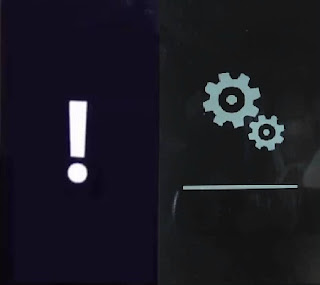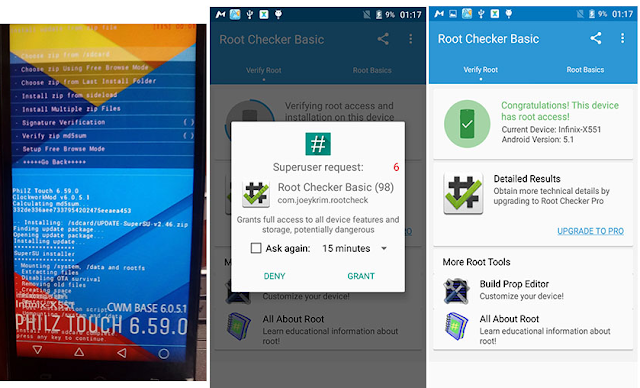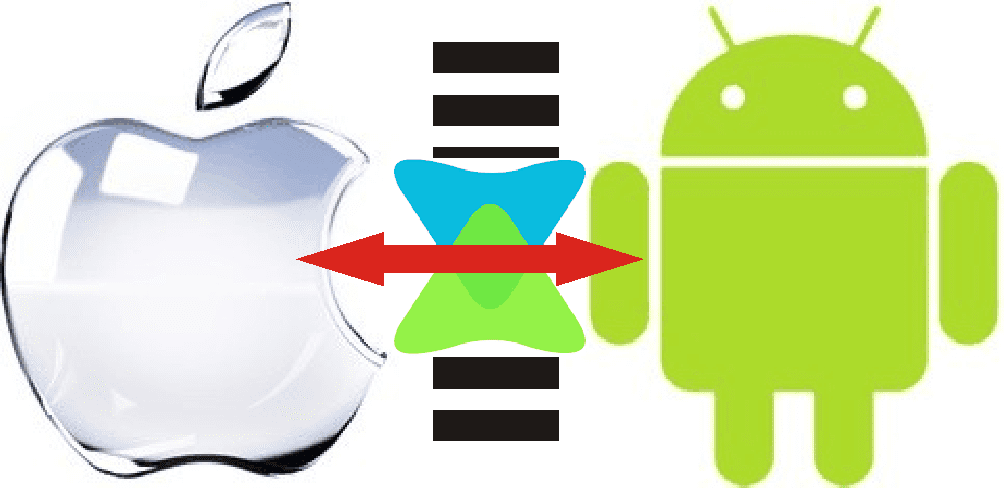
Do you have a boring iPad that is sitting as a glorified “mp3 player that can snap great pictures and browse the internet”? Are you constantly frustrated that you cannot transfer those great pix taken during an event instantly to your friend without having to connect to the internet.No doubt, iPad has a good battery life, so why not use it to watch those movies you downloaded on your android. Worry no more, as this guide will however teach you how to transfer movies from Android to iPad iOS without the use of iTunes.
Xender is the solution
Most of the file transfer apps require you to be on the same WiFi network but with Xender you just need the app to be installed on both
devices (and it is free on iTunes and PlayStore).
- Download and install Xender to your Android, iPad or BB10.
- Open Xender on your Android
- Select “Connect Phone”.
- From the lower part of the next screen, select the smaller “Connect iPhone” icon.
- Go to Settings on your iPad and switch on the WLAN.
- The WLAN would list the network available, select the one starting with “ADYYTG….”
- Still on the iPad, go back and open the Xender application.
- Select “Connect Phone”, both devices should play a short notification sound which means that they are connected.
- Select the pictures or movies you wish to send and select “Send” on the sending device and watch the progress on the receiving device.
Download here
Please Note: On Tecno devices, Xender is the new version of
Flashshare, you can install Xender for updates and uninstall the old
Flashshare if you so desire.