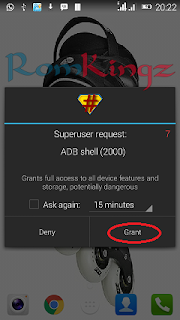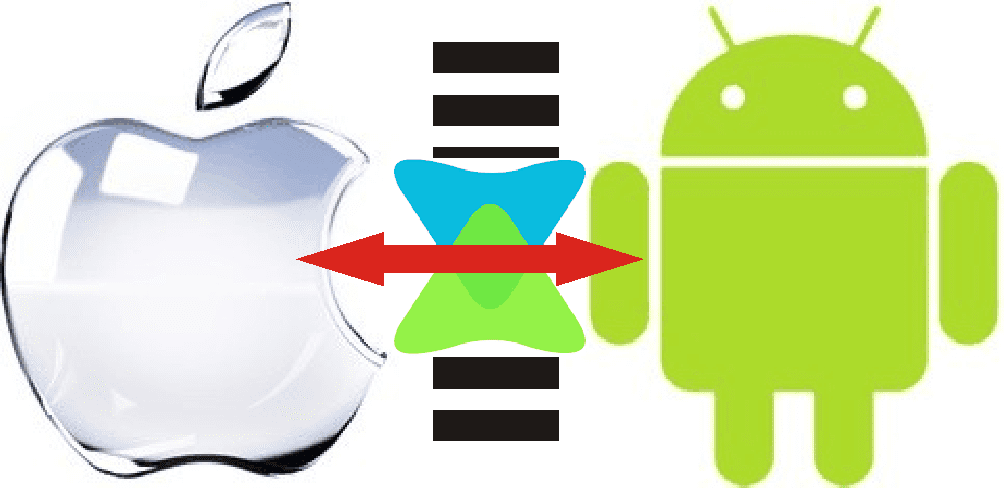I
f you find it very complex and complicated using fasboot method to work
on your deviece, here is an other quick and easy alternative to flash
recovery or boot image to your device using Flashify.
*Note, your device must be rooted before commencing this operation.
If your haven`t root your device, using the link below.
Click here to download and root your device using Kingo Android Root
or Click here to download and Root with iRoot
Download the IMG file you want to flash.