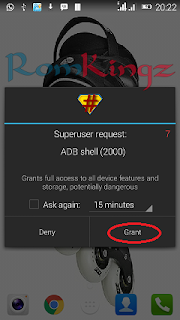CWM
or ClockWorkMod recovery is a customized recovery for Android devices
developed by Koushik Dutta that enables you to do numerous advance task
which the default Stock recovery isn`t capable of. A list of some Tecno ClockWorkMod CWM Recovery images and scatter file are available for download.
These CWM recovery can undergo or perform task ranging from:
- Installing Custom ROMs
- Gain root access
- Partition Memory Space
- Backup and Restore ROMs
- Install kernels, mods, themes, GAPPs, fonts etc
- Factory Reset device and many more....
And should you prefer to customize your Android device using advance method, CWM or any other custom
recovery at best is perfectly suitable for this operation.
Here is a list of some selected Tecno devices CWM Recovery Images.
You can also install recovery using any of the alternative methods below.
The files shared on this page also contains scatter file which you can use with SP-flash tool.
Extract the .Rar archive to get your recovery image and scatter file then use your desired method.
Learn how to create CWM Recovery Images click here
- Tecno A3 CWM Recovery & Scatter file
- Tecno A7 CWM Recovery & Scatter file
- Tecno Phantom A+ (F7) CWM Recovery & Scatter file
- Tecno Phantom 5 Recovery & Scatter file
- Tecno Camon C8 Recovery & Scatter file
- Tecno Camon C5 Recovery & Scatter file
- Tecno D3 CWM Recovery & Scatter file
- Tecno D5 CWM Recovery & Scatter file
- Tecno F5 CWM Recovery & Scatter file
- Tecno F6 CWM Recovery & Scatter file
- Tecno F7 CWM Recovery & Scatter file
- Tecno G9 CWM Recovery & Scatter file
- Tecno H5 CWM Recovery & Scatter file
- Tecno H6 CWM Recovery & Scatter file
- Tecno H7 CWM Recovery & Scatter file
- Tecno Boom J7 Recovery & Scatter file
- Tecno L3 CWM Recovery & Scatter file
- Tecno L6 CWM Recovery & Scatter file
- Tecno M3 CWM Recovery & Scatter file
- Tecno M5 CWM Recovery & Scatter file
- Tecno M6 CWM Recovery & Scatter file
- Tecno M7 CWM Recovery & Scatter file
- Tecno M9 CWM Recovery & Scatter file
- Tecno N3 CWM Recovery & Scatter file
- Tecno N7 CWM Recovery & Scatter file
- Tecno N9 CWM Recovery & Scatter file
- Tecno P5 CWM Recovery & Scatter file
- Tecno P9 CWM Recovery & Scatter file
- Tecno R7 CWM Recovery & Scatter file
- Tecno S3 CWM Recovery & Scatter file
- Tecno S7 CWM Recovery & Scatter file
- Tecno Q1 CWM Recovery & Scatter file
- Tecno Y6 CWM Recovery & Scatter file
More will be added shortly