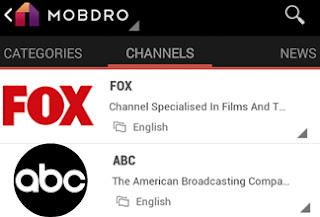This tutorial you are about to derive will guide and teach and possibly lecture you how to Install Custom ROM on Infinix X551 (Hot Note Pro). Nevertheless, this tutorial also works for Hot Note (1GB)
phones as well but I haven’t tested so you are at your own for the older
edition.
Installing custom ROMs definitely requires some technical know how.
You have to understand basic flashing process, which is essentially the
same for every MTK model. If you read Infinix X551 specifications, you
will know that this phone is a MTK device.
Requirements
Before you go ahead and start installing the ROM, make sure you meet these requirements.
- Is your phone battery fully charged? If not, don’t start flashing new ROM until you have charged your phone to 80% at least.
- Is your phone Hot Note Pro 2GB edition? If it’s another Infinix phone, don’t try this tutorial. It was tested only on 2GB edition.
- Have you installed CWM Recovery on your phone? If not, you need to follow some tutorial and install it as we won’t be explaining how to install recovery in Infinix.
Installing custom ROM
When you want to install custom ROM Infinix Hot Note Pro, you better
read some Infinix X551 review to see if you really want to change the
stock ROM which is nearly perfect. If you have still have a reason to
try this, follow the steps below.
- Download Infinix X551 Factory Stock ROM here’ or ‘custom ROMs’ here. Download the ROM you want to install on your Hot Note Pro. Move ROM files to your SD card and switch off your phone.
- Turn on the phone but go to Recovery. This should be fairly easy if you have already installed CWM.
- Now scroll down and find option to wipe data and factory reset. Clean your phone using this option.
- Now you need to install ROM Infinix X551 using Install Zip command from CWM (recovery). Once you have selected the option, you should be able to install the Zip file from SD card.
- Installation will begin and it will take some time to complete since you are going to install a complete ROM. There are numerous files that need to be copied to your phone so it will take a few minutes. Be patient as doing anything stupid at this step will leave your phone bricked.
- Once installation is complete, reboot the phone using Reboot System from recovery menu. When your phone reboots, it should load the new ROM that you just installed.