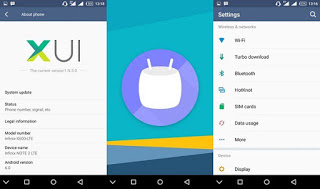
This tutorial will teach you how to download and Install Android 6.0 Marshmallow for Infinix Note 2 X600
Flash Version: Click here to download and flash using SP Flash-tool
TCard Version - Recovery Version: Click here to download and flash via recovery mode.
NOTE: If you have rooted your device, do not attempt to install TCard version via recovery mode, you'll end up bricking your device. Use flash version instead and install via Sp Flash Tools
Flash Version: Click here to download and flash using SP Flash-tool
TCard Version - Recovery Version: Click here to download and flash via recovery mode.
NOTE: If you have rooted your device, do not attempt to install TCard version via recovery mode, you'll end up bricking your device. Use flash version instead and install via Sp Flash Tools
Version Update:
1) XUI upgraded to 1.N.3.0
2) Fixed issue where front camera cannot be accessed by non-system apps. 1) XUI upgraded to 1.N.3.0
3) Added video call (only usable if SIM card supports this function).
4) Fixed one-hand mode malfunction
5) Fixed issue where Direct Call widget does not display contact avatar.
6) Removed pin number notification from pull down bar when Mobile Anti-Theft is activated.
7) Fixed button overlap with "Just once - Always" and “Home- Back”.
8) Battery percentage added to pull down bar.
9) Added quick wallpaper swap for enhanced customization.Long press the Idle interface, select a key switch wallpaper from the widget
10) Screen Record upgraded to V1.0; record toggle added to notification bar.
11) Added Xshare function with QR delivery.
12) Optimized communication module interaction and visuals.
13) XACCOUNT registration added to startup guide.
14) Optimized system stability and performance while fixing other issues.
4) Fixed one-hand mode malfunction
5) Fixed issue where Direct Call widget does not display contact avatar.
6) Removed pin number notification from pull down bar when Mobile Anti-Theft is activated.
7) Fixed button overlap with "Just once - Always" and “Home- Back”.
8) Battery percentage added to pull down bar.
9) Added quick wallpaper swap for enhanced customization.Long press the Idle interface, select a key switch wallpaper from the widget
10) Screen Record upgraded to V1.0; record toggle added to notification bar.
11) Added Xshare function with QR delivery.
12) Optimized communication module interaction and visuals.
13) XACCOUNT registration added to startup guide.
14) Optimized system stability and performance while fixing other issues.







