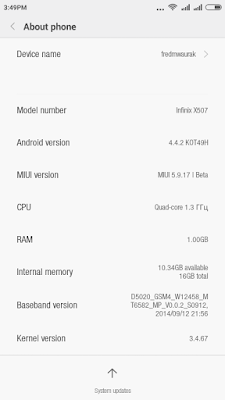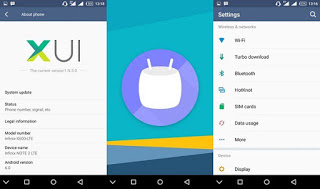To all users of Infinix Hot x507 who has been requesting for an "OK" custom ROM for their Infinix hot x509 smartphone, we are glad to finally drop as requested what we've been expecting for you guys. After many hours of ensuring this awesome ROM goes well on Infinix Hot x507, Infinix Club
has presented Miui v7 for Hot x507. This ROM is best bugles custom ROM for Infinix hot. I'm sure by now, most of you must have ported to the official lollipop 5.1 upgrade Infinix mobility recently rolled out for its Hot x507 users, but if you're a Miui fan and also love trying things out on your smartphone, I'll say you should try this awesome Miui v7 custom ROM.
The ROM file is in a RAR file format which in it, contains the Miui 7 ROM in zip form, the recovery you will be using, [PhilZ Recovery]. You can flash the recovery using either MTK Mobile Uncle Tools or SP Flash Tool, whichever you prefer and a folder containing Next Launcher and theme. Both my Next Launcher and theme are Premium already paid for apps so you need not worry about ads and the likes.
I repeat, the ROM is bug free but if you encounter any bug, please let us know.
1. Both SIM Cards working and both have 3G
2. Camera in perfect condition.
3. Battery life optimum.
4. No lags.
5. Fully deodexed.
6. RAM usage low.
7. Playstore working [plus it comes with MIUI’s App Store]
8. SIM Toolkit working for both SIMs
How To Install
- Make a backup of your contacts to a vCard and have it somewhere external like your sdcard or pc. You will import the vCard after you are done. You can use this app Contact VCF.
- Copy the downloaded files to your sdcard
- Flash the recovery provided with the file. [You might get errors if you try to flash it with CWM or TWRP]
- Boot into your recovery
- Go to Backup and Restore and hit Backup to / sdcard
- Go back and into Wipe and Format Options, scroll down to Clean to Install a New ROM and select that
- When it’s done, select Install Zip and then choose zip and you can flash the zip you placed in your SDcard.
- After it’s done and tells you script was successful, go back and go into Wipe and Format Options again but this time, select Wipe Cache. After that's done, select Wipe Dalvik/ART Cache
- Reboot your Infinix HOT.
CONGRATULATIONS: You are now running the latest MIUI 7 custom ROM on your HOT x507.
TIPS AND GUIDELINES TO USING MIUI.
Here are a couple of things you should know about.
- Before installing any apps, first of all go to Settings & Additional settings & Privacy & Device administration & Unknown sources and select allow.
- MIUI already comes pre-rooted so no need to worry about rooting it. When you install an app that requires root access, find the app called 'Security', open it and you will find 'Permissions', go in it and there will be three options:
- Auto start: This is where you will select apps you want to auto start with the device, like the launcher and the theme, etc.
- Permissions: You can see what apps have what permissions and revoke them if necessary.
- Root access: This is where you will come to grant your apps root access. If you open an app that requires root access, just grant it.
NOTE: This ROM is not an official Rom. If you ever get a notification for an update, do not use the OTA update, It will get you ''Redmi Note 3G’s ROM'' which is the base ROM of this port and that will brick your phone if you do.