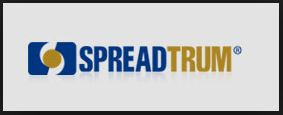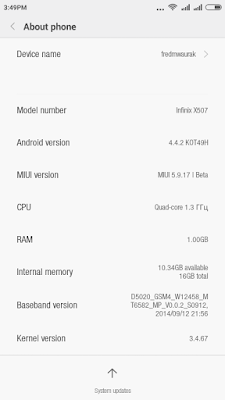This simple tutorial will teach you how to unlock Moto X Play bootloader. This device is the third generation Moto X smartphone which was launched by Motorola. The smartphone comes with amazing design and good hardware configuration. Moto X Play has a 5.5-inch display screen. The display which comes with this smartphone is a capacities touchscreen corning Gorilla glass 3 protection display. You will get resolution of 1080 X 1920 pixels with the display of the Moto X Play. The device comes with powerful hardware as you get a 1.7 GHz Octa core processor and 2 GB RAM. One of the best things about the Moto X Play is the camera. The smartphone is powered with a 21 Mega pixel camera which you can use to capture amazing shots.
If you want to unlock bootloader of Moto X Play you are at the right place. Today in this guide we are going to tell you how to unlock bootloader of Moto X Play.
Requirements
To learn how to root this device, click here
1) Your Moto X Play smartphone should have more than 80% of battery present in it.
2) Create backup of all the data which is present in your Moto X Play smartphone as all data will be lost once bootloader is unlocked.
3) Install Fastboot and ADB Tools on your PC. If Fastboot and ADB Tools are not installed on your PC you can download them from here. Download and install drivers or Moto X Play from here.
4)USB Debugging should be enabled. To enable USB debugging go to Settings > About Phone. Now you have to tap build number 5-7 times. Return to Developer Options and open it. Now select USB debugging from there.
Here is how to unlock bootloader of Moto X Play
1) First of all enter bootloader menu of your device. To enter bootloader menu of Moto X Play, press Volume Down + Power buttons for around 5 seconds.
2) As soon as you have entered bootloader menu, connect your Moto X Play smartphone with your PC using USB cable.
3) Open the folder where you have installed Android SDK or ADB and Fastboot tools. If you are installed Android SDK you need to go to C :> Android SDK > Platform – tools. Now you have to open command window here. To open command window press Shift Key + right mouse From the list which appears in front of you select open command window here.
4) Enter the command which we have shared below in the command window.
"fastboot oem get_unlock_data
5) You will see a string on the window. Copy the string and paste it in notepad. Remove all the spaces and INFO from the string.
6) Now you have to open this website on your web browser. Use your Google account to sign in the website. Now copy the code which was in Notepad and paste it in the big box. Once you have pasted the code, click on Can my device be unlocked?
7) Now scroll at bottom and click on Unlock Key option followed by "I Agree". Now click on Request Unlock Key. You will receive an e-mail using which you logged in.
8) Open the mail and copy the key received in it. Now use the same command prompt which you used earlier to enter the command mentioned below.
"fastboot oem unlock “enter key here”
Hit Enter and the bootloader of your Moto X Play smartphone will get unlocked.