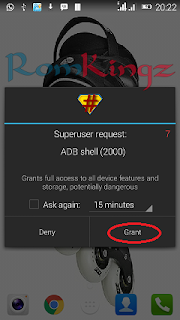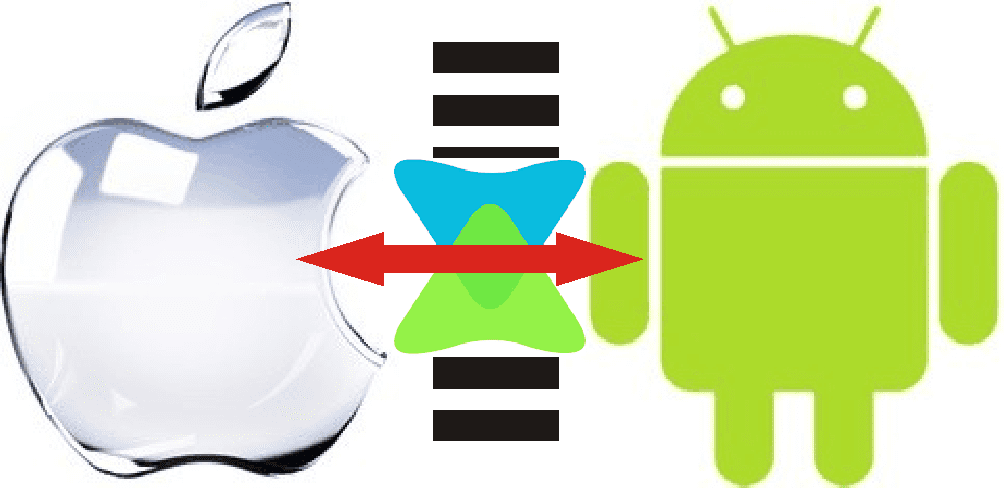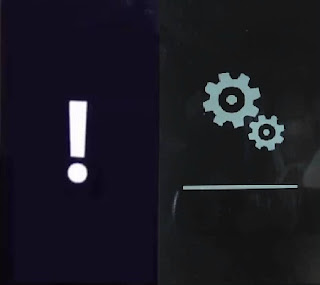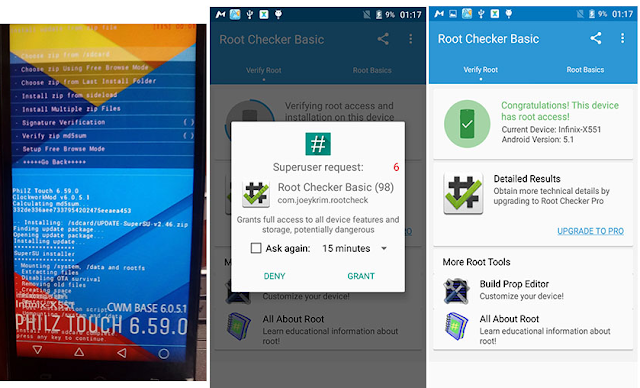*Note: You must root your device before commencing this process.
Click here to download and root your device using Kingo Android Root
or Click here to download and Root with iRoot
Download and install MobileUncle Tool from Playstore
- Download the Stock or custom recovery you want to flash to your device (You can search this blog for that and Ensure that it is compatible with your device). Note the name of the recovery.
- Launch Mobile Uncle Tools
- Grant Super User access to MobileUncle
- Select Recovery Update from the list of options
- Now select recovery.img file you want to flash and press OK.
- Mobile Uncle will now flash the recovery to your device.
- The process can take up to 60seconds or more
Press OK when done and wait for your device to reboot into the new recovery.
To manually boot into Recovery, hold volume up (+) and power button for about 3 secs.
With the recovery installed you can do things like
- Backup and restore your ROM
- Install custom ROM(s) on the device
- Flash different packages to your device (e.g update.zip, SusperSu.zip etc)
- Factory reset device and more.