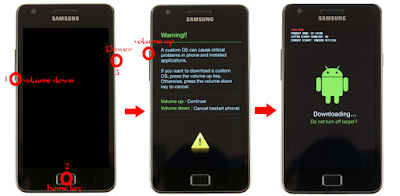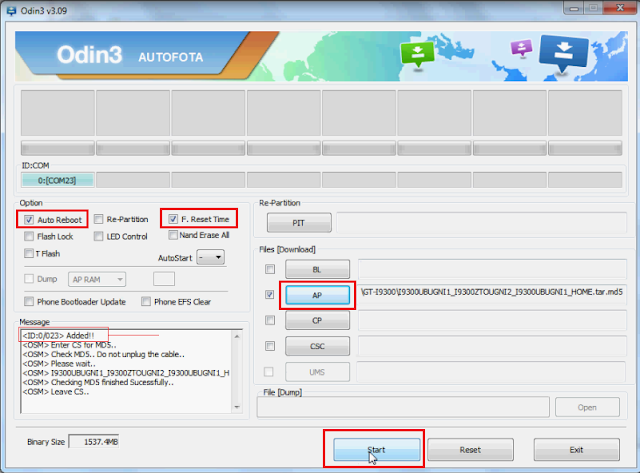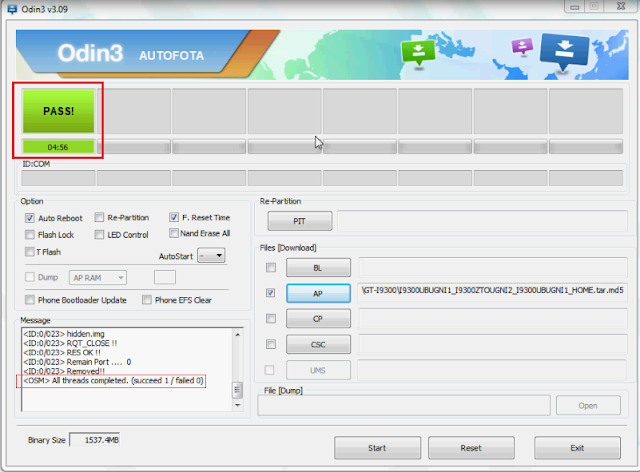This tutorial will guide you on how to how to flash or unbrick or upgrade HTC devices using RUU Files
If you`ve messed up your HTC device either by rooting, installing some custom ROM etc or you just want to get back to the default stock ROM, follow the simple guide below.
Note: A wrong RUU will not install on your device. So no harm.
If you want to install RUU files of different variant of your device you will need to be on super CID.
Watch video tutorial from here
Download an install android USB drivers from here
Boot up your phone by pressing volume down and power button
Check the model of the device you want to flash example Pyramid.
Check the radio version (This is very important).

Use power button to select fast-boot on your device.
Download the RUU file of your device. Make sure the file you are downloading has the same radio version with the one of your device. Get RUU files from here
Launch the RUU file.
When it loads, tick I understand the caution...... and select NEXT
Now connect your phone to the computer using a USB cable.
Tick the box and select NEXT
A new pop up will appear Click UPDATE.

- Verify the images of the ROM you want to flash and click NEXT.
- Flashing Process will begin.
- This process can take about 10mins.

- Wait for the process to complete.
Initial boot after this process is longer than usual.Be calm and stay patient for initial boot to complete.