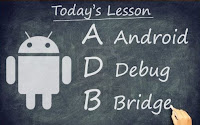Wednesday
Friday
How To Install adb Fastboot On Android Devices
This tutorial explains how to install ADB, Fastboot and their drivers.
Requirements
Install Mediatek (MTK) drivers on the PC using the PdaNet method click here to download
Download the ADB, Fastboot & Drivers Installer click here to download
Run the Installer as Administrator
For Do you want to install ADB and Fastboot? tap the Y key then press Enter
For Install ADB system-wide? tap the Y key then press Enter
Wait till its complete
For Do you want to install device drivers, tap the Y key then press Enter
In the installer Wizard that pops up, click Next
Click Finish when done
Go to My Computer / Local Disk ( C: ) , you should see a folder named adb
To run ADB or Fastboot, open the ADB folder
Hold down the SHIFT key on the keyboard
While holding SHIFT, right-click on an empty space in the ADB folder
Select Open command window here.
This method is very simple please proceed and apply with caution!!
Thursday
How To Unlock Moto X Play Bootloader
This simple tutorial will teach you how to unlock Moto X Play bootloader. This device is the third generation Moto X smartphone which was launched by Motorola. The smartphone comes with amazing design and good hardware configuration. Moto X Play has a 5.5-inch display screen. The display which comes with this smartphone is a capacities touchscreen corning Gorilla glass 3 protection display. You will get resolution of 1080 X 1920 pixels with the display of the Moto X Play. The device comes with powerful hardware as you get a 1.7 GHz Octa core processor and 2 GB RAM. One of the best things about the Moto X Play is the camera. The smartphone is powered with a 21 Mega pixel camera which you can use to capture amazing shots.
If you want to unlock bootloader of Moto X Play you are at the right place. Today in this guide we are going to tell you how to unlock bootloader of Moto X Play.
Requirements
To learn how to root this device, click here
1) Your Moto X Play smartphone should have more than 80% of battery present in it.
2) Create backup of all the data which is present in your Moto X Play smartphone as all data will be lost once bootloader is unlocked.
3) Install Fastboot and ADB Tools on your PC. If Fastboot and ADB Tools are not installed on your PC you can download them from here. Download and install drivers or Moto X Play from here.
4)USB Debugging should be enabled. To enable USB debugging go to Settings > About Phone. Now you have to tap build number 5-7 times. Return to Developer Options and open it. Now select USB debugging from there.
Here is how to unlock bootloader of Moto X Play
1) First of all enter bootloader menu of your device. To enter bootloader menu of Moto X Play, press Volume Down + Power buttons for around 5 seconds.
2) As soon as you have entered bootloader menu, connect your Moto X Play smartphone with your PC using USB cable.
3) Open the folder where you have installed Android SDK or ADB and Fastboot tools. If you are installed Android SDK you need to go to C :> Android SDK > Platform – tools. Now you have to open command window here. To open command window press Shift Key + right mouse From the list which appears in front of you select open command window here.
4) Enter the command which we have shared below in the command window.
"fastboot oem get_unlock_data
5) You will see a string on the window. Copy the string and paste it in notepad. Remove all the spaces and INFO from the string.
6) Now you have to open this website on your web browser. Use your Google account to sign in the website. Now copy the code which was in Notepad and paste it in the big box. Once you have pasted the code, click on Can my device be unlocked?
7) Now scroll at bottom and click on Unlock Key option followed by "I Agree". Now click on Request Unlock Key. You will receive an e-mail using which you logged in.
8) Open the mail and copy the key received in it. Now use the same command prompt which you used earlier to enter the command mentioned below.
"fastboot oem unlock “enter key here”
Hit Enter and the bootloader of your Moto X Play smartphone will get unlocked.
Tuesday
Download BLU Stock ROM
Download BLU Stock ROM
To learn how to flash this ROM Using SP Flash Tools click here
Note: All Instructions, flash tools, drivers and ROM files are contained in the Zip folder.
Goodluck!!!
Sunday
How To Flash and Upgrade Spreadtrum Device Using SPD Tools
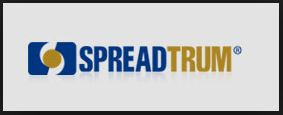
This brief tutorial will guide you on How to flash, upgrade spreadtrum device using SPD Tool
Click here to download SPD Upgrade Tool
Procedure
1. Open the Research download tool > bin folder
2. Launch Research Download.exe
3. Click on the Load Packet icon (top left corner)
4. In the window that pops up, navigate to the location of the .pac file, select it then click Open
5. The pac file should now be loaded (its name should appear at the top)
6. Click the Settings Icon (top left corner)
7. In the box that pops up, uncheck any item(s) you do not wish to flash then click OK. Ignore this step if you wish to flash all files
8. Click the Start downloading button
9. You should see Waiting.... under the Progress bar
10. Switch off the phone (still with battery inside) then connect it to the PC via USB cord (note that you might need to hold the volume decease button while connecting to PC on some phones) and flashing should begin. DO NOT interrupt
11. Once flashing is complete, you'll see Passed
12. Click on the Stop downloading icon then disconnect the phone from PC and boot.